The material this time must be n,n:
- PC running XP system under first how-to tutorial ^w^...
- Microsoft AppLocale program ^^...
- Your session must have installation permissions n__n...
Well, then we are go *w*...
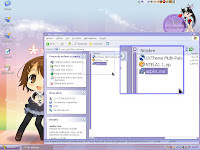
When you finished to download AppLocale, double-click over application and will start installation n_n...
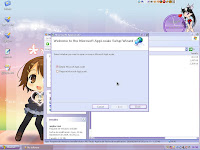
Unluckily I can't show you the complete installation process (Because I have already installed and then the options for me are repair it and remove it T_T), but is just a common installation that no must have you problems *w* (You can contact me if have a question owO)... when program finish the install process, ask you for reboot your PC ^^...

After reboot, you will notice a new program group named Microsoft AppLocale, click over AppLocale program link n_n...

...and you will see the welcome windows and a tiny explanation of program ^^, click over Next button...

On this step click over Browse... *w*...

... and then a new window will open, find and select the program that you want to run n_n...

When you chosen the program hit Next button n_n...
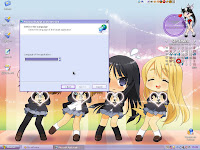
... and you will see the language selection options *w*...

Select Nihon-go (日本語), is the last option ^___^...

... and then click over Next button *v*...
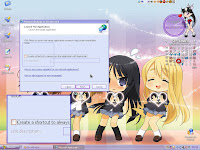
On this step check the Create a shortcut to always run this application with AppLocale option, you will see later the why o¬O...
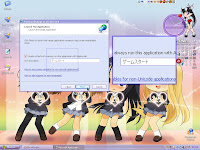
Link description can have the default text (Is the name of program that select of the above steps, for my case is GAME START ^^), you can change for the name of program that are you opening for run ^__^...
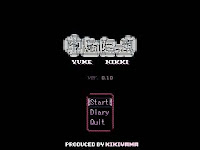
The program is running now ^¬^!!!... well, after a little time of fun close the program ^^...

Do you remember that I ask you for check Create a shortcut to always run this application with AppLocale OwO?, is because this option made a shortcut on the Microsoft AppLocale program group, the next time that you wish to run your program no need repeat all of steps for run it ^^... well, just if you want to add a other program ¬w¬...
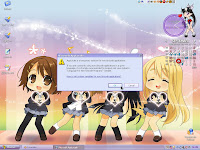
When you click over the shortcut, you will see this screen that ask you for change your OS environmental variable if you commonly uses non-unicode programs in specific language set ^^ (After I will post a how-to about it ^^), hit OK button for execute your program *w*...
NOTES:
- The game that I use for this how-to (I definitely recommend it a lot *w*) is Yume Nikki and you can find info here (Have a link to a tutorial too ^^'), visit official site too ^^
- You can move your Microsoft AppLocale program group to another of your own program groups ¬w¬, but every times that you add a new shortcut AppLocale WILL CREATE the same program group =w='... then I can suggest you just move it at finish of your programs list ^^...
Next how-to: using NTLEA ^¬^...

 Xi Wang chan
Xi Wang chan












No hay comentarios:
Publicar un comentario