This time the material is ^¬^:
- XP under the first how-to ^w^...
- Your XP CD ^^...
IMPORTANT 1: If you have installed a bricopack or your system is patched for use third parties visual style, take same warnings that first how-to o¬O...
IMPORTANT 2: Well, in other OS languages I no have any data about this; but on my spanish OS this modding disable the save for latinamerican characters in the most of programs... then you can test it, and if you watch any problem, you can revert to your deault language ^¬^...
We are ready???, Let's go n¬n!!!...
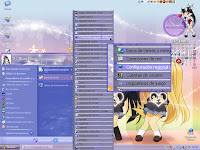
On this screen follow same steps that first how-to ^^, click over Start, Control panel, Configuration regional and of language owO (Correct me TwT)...

Then open third tab Advanced options and select Japanese of the first list o¬O...

Then click over OK/Apply n_n...
Your system will reboot ^^, when finished you can eject your XP CD n,n...
If you have any problem because when you save your documents and he characters are changing, then repeat same steps but select your default system language of the languages list for restore your system *¬*...
NOTES:
- Well, as I say you, on my OS (spanish), this change disabled the save for latinamerican characters -,-, I can track the problems in near to all my word processors including notepad, wordpad, Office, etc... the only way for solve it, was save my docs in UTF-8 or Unicode formats (Sometimes is a little bothering; and on the case of Unicode, this format requires double space of disc for the same file that ANSI code ^^)... then use this modding carefully and just if necessary ^¬^
If you want to see a special how-to and is useful for the common of users ^^, you can suggest me and I will check if I can do it *w*, Right right n¬n?...


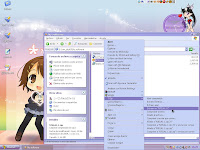
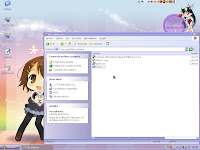
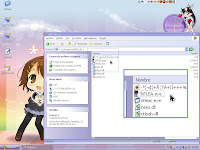
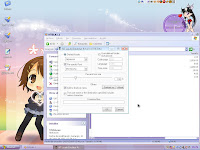
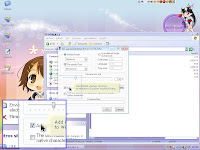
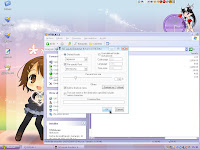
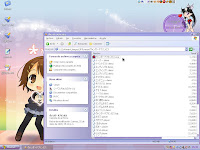
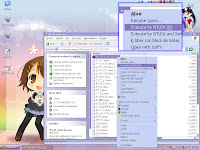

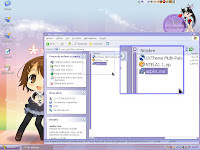
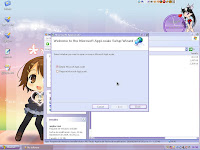





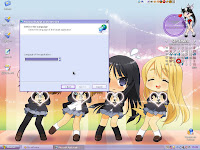


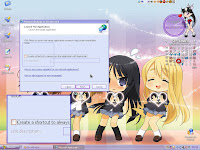
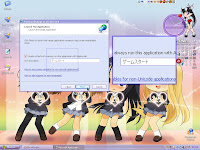
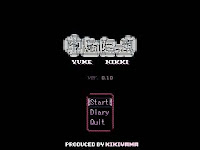

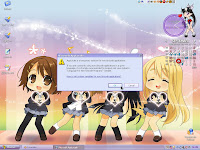
 Xi Wang chan
Xi Wang chan











